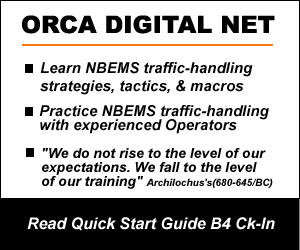NCS TOOLS
How-To: Digital Net Check-In (ORCA Protocol)
Phase 1) Become proficient with PC Highlight/Copy/Paste operations:
Shadowing NCS during check-in is good practise for learning the check-in routine. As NCS takes ck-ins, Highlight/Copy NCS’s reply to each ck-in and Paste it into a FLMSG Blank form. When NCS sends the final roster, you can check your shadow roster. This will familiarize you with the Highlight/Copy/Paste routine used during ck-in and other NCS activities.
When Participating stations ck-in with their CALLSIGN, NCS replies:
——
W1EEP < W7ZAP RR Gene
W1EEP Gene Pine Valley,UT < W7ZAP
—–
Highlight/Copy the 2nd line, ‘W1EEP Gene Pine Valley,UT’, and Paste it into an FLMSG Blank form.
Monitoring (QNX) stations are a little different. They have two spaces b4 their CALL and ‘QNX’ at the end.
——-
W1EEP < W7ZAP RR Gene
__W1EEP Gene Pine Valley,UT QNX < W7ZAP
—–
Be sure to copy the leading two blank spaces and the ending ‘QNX’. The two-space indent helps identify Monitoring and Participating stations quickly. Shadowing NCS with your own roster will help prepare you for digital net ck-in and develop your Highlight/Copy/Paste skill. No stress. No exposure. Check your own work. It’s very easy and soon you will be mirroring the NCS check-in log. Do this until it’s easy and then move on the Phase 2.
Phase 2) Advanced. Prepare to check-in VHF/HF digital nets (you need an on-line CALLSIGN lookup account like QRZ.com)
In the FLDIGI Menu, Logbooks/Files/New, create ‘ORCA_logbook.adif’. The ORCA log is now active in FLDIGI Logger. When you click a CALLSIGN in the RX window, it appears in the CALL window. Click the ‘QRZ’ button to populate the other windows. Their value (content) will be added to any macro using their respective TAGs, <CALL>, <NAME>, <QTH> <ST>. When you execute the Ck-In Macro, the TAGs are replaced with content, ie:
——–
<CALL> = W1EEP
<NAME> = Gene
<QTH> = Pine Valley,UT
———
Imagine you are NCS. W1EEP checks in; his CALL prints in the RX window. Click ‘W1EEP’ to populate the Logging window. Call, Name, & QTH appear. Next, click your ck-in macro. Here it is:
——-
<CALL> < <MYCALL> RR <NAME>
<CALL> <NAME> <QTH> < <MYCALL>
<TX><RX>
——-
This macro prints in the RX window like this:
W1EEP < W7ZAP RR Gene
W1EEP Gene Pine Valley,UT < W7ZAP
Highlight and copy, ‘W1EEP Gene Pine Valley,UT'(<CALL> <NAME> <QTH>). Paste this line into a fLMSG Blank form to create a roster. Repeat for all Check-Ins.
For ‘QNX’ (Monitoring) stations, you need another macro. Monitoring stations send, ‘CALLSIGN QNX’; you need a macro like this:
——-
<CALL> < <MYCALL> RR <NAME>
__<CALL> <NAME> <QTH> QNX < <MYCALL>
<TX><RX>
——-
NOTE: When you highlight the macro to Copy, you’ll notice 2nd line two leading spaces are actually two invisible dashes. WordPress removes all leading spaces but Tab, so we insert two white dashes to make the webpage print correctly. You must replace these dashes with blank spaces. Two spaces are added b4 <CALL> to set the monitoring stations apart on the roster, making it easy to discern between Active and Monitoring stations. Add this ‘Monitoring’ check-in to the roster by Highlight/Copy the 2nd line, now including two initial spaces and ‘QNX’, and Paste it into the roster, ie: ‘W1EEP Gene Pine Valley,UT QNX’.
That’s the basic digital check-in routine. There are a couple exceptions; you can learn them as you go. When you check-in an unknown station, their data will not be in ‘ORCA_logbook.adif’. If you have a subscription to one of the on-line callsign databases, like QRZ.com, clicking the LookUp button will populate the logger with data for that CALL. Otherwise, you must manually enter NAME and QTH B4 Saving. Remember to SAVE when you log a new station.
NCS CHECK-IN/ROSTER BUILDING EXAMPLE
See how we use FLDIGI Logger with MACROS to create a detailed roster. The video begins with NCS receiving a VidID from K6ETA @ 2000WF. Expand video for better viability.