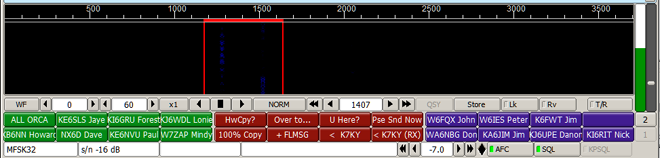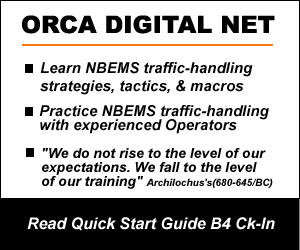Macros
FLDIGI MACROS FOR REPETITIVE TASKS
New digital Operators and even seasoned keyboard veterans will benefit by personalizing the suite of 48 macro buttons in FLDIGI. With an extensive list of powerful commands, FLDIGI macros make digital communications much easier. Each macro file contains 48 individual macros. And, a macro button can be configured to instantly install another complete set of macros.
With the Macro Editor, you can redefine the default macros or create completely new macro files. To open the editor, right click on any macro button. After editing a button, be sure to click ‘APPLY’ before going on to another button. After editing, you must also SAVE the macro file using the ‘FILE/MACROS’ tabs on the upper menu bar. You can also create a SAVE button to save macro files with one click. A new feature displays all four row at once. Very handy for a busy digital net. A macro can call another macro file to change all buttons instantly.
Ck-In w/ORCA Ck-In Macros. 3 leading blank lines separate your text from HF noise and previous transmissions.
————————- Ck-In to Participate (Good condx)
<LOCK:off><GOFREQ:1500>
<MYCALL><RXRSID:on><TXRSID:off><@LOCK:on><TX><RX>
————————- Ck-In to Participate (Poor condx)
<LOCK:off><GOFREQ:1500>
<MYCALL> <MYCALL><RXRSID:on><TXRSID:off><@LOCK:on><TX><RX>
——————— Ck-in QNX to Monitor (Good condx)
<LOCK:off><GOFREQ:1500>
<MYCALL> QNX<RXRSID:on><TXRSID:off><@LOCK:on><TX><RX>
——————— Ck-in QNX to Monitor (Poor Condx)
<LOCK:off><GOFREQ:1500>
<MYCALL> <MYCALL> QNX<RXRSID:on><TXRSID:off><@LOCK:on><TX><RX>
——————————-
ORCA DIGITAL NET, Ck-In Relay macro: Use this macro to Relay NCS’s call for Ck-Ins. Copy and Paste all between the lines into a macro button. You can relay the Ck-In Call with a single click, and help NCS log weak signals. Blank lines at top separate text from noise by one line.
————-
<TXRSID:on><RXRSID:on>
<LOCK:off><GOFREQ:1500>
<MYCALL> Relaying ORCA DIGITAL NET Ck-In
Not copying NCS? Ck-In here … < <MYCALL>
<@TXRSID:off><@LOCK:on><TX><RX>
—————-
ORCA VidID Ck-In macros print on the Waterfall with one click. They execute numerous commands and LOCK your cursor at 1500wf in the current mode. Configure FLDIGI to run these macros:
1) Go to FLDIGI top-bar menu: Configure/IDs/Video
Section: Video Preamble ID
ALL 5 left side options: UNCHECKED*
Set ‘Chars/Row’ to the number of characters in your callsign (K7KY = 4)
SAVE these changes
2) Right click a blank macro button (or any button you don’t use) to open the Macro Editor. COPY a macro below and PASTE it into the editor. Edit in your callsign. At the bottom of the EDIT screen, name the macro, ‘Vid Ck-In or Vid-QNX’. Be sure to click APPLY before leaving that button and CLOSE the editor.
3) Last step, go back to the Topbar menu: File/Macros/Save. Name and save your macro file. That’s it!
* Unchecking these 5 blocks prints your callsign horizontally in a large font keeping it all visible longer than vertical print.
———-
Ck-In to ORCA DIGITAL NET with these VidID macros
These macros turn RxID on, turn TxID off, turn LOCK off, store current mode, set mod to NULL, shift cursor to 2000WF, start TX, send VidID, stop TX, restore previous Mode, & LOCK cursor @ 1500WF. We print VidID @ 2000WF so NCS can see your VidID while receiving another station. NCS cannot see your VidID while transmitting.
——————- Ck-In to participate in net events
<PUSH:m><LOCK:off>
<RXRSID:on><TXRSID:off>
<MODEM:NULL>
<GOFREQ:2000>
<VIDEO:K7KY>
<TX><RX>
<@POP>
<@GOFREQ:1500>
<@LOCK:on>
—————– Ck-In QNX to Monitor (In&Out)
<PUSH:m><LOCK:off>
<RXRSID:on><TXRSID:off>
<MODEM:NULL>
<GOFREQ:2000>
<VIDEO:K7KY>
<VIDEO:QNX>
<TX><RX>
<@POP>
<@GOFREQ:1500>
<@LOCK:on>
————
Create your own Macros.
There are three primary Macro Types you’ll probably use most often:
1) ‘START/STOP’ macros START the transmitter, print text, execute other Tags, and STOP transmission.
2) ‘START’ macros Start the transmitter, print text and execute TAGS, and leave the transmitter ON.
3) ‘STOP’ macros Stop transmission. They can also print text and execute Tags, before ending TX.
The 3 types are identified on the buttons by symbols:
START/STOP buttons Start & Stop the transmitter. >|
START buttons Start transmission and leave it running. >>
STOP buttons end transmission. ||
These Macro Button symbols indicate transmitter function quickly. Here’s how they appear in the Macro Editor:
START/STOP Type: ‘CQ @>|’
START Type: ‘Reply @>>’
STOP Type: ’73 @||’
There are also Macro Button symbols that indicate other functions:
CALL ANOTHER MACRO FILE: ‘@<- ORCA2’
SAVE CURRENT MACRO FILE: ‘@# SAVE MAC’
Make a Comment Round Macro with the <FILE> Tag:
In a digital net Comment Round, you may wish to comment on previous comments, but forget the thread when your turn comes. You can record Comments as the net unfolds and send them w/one Click with this Macro.
1) In a Text Editor, create the file, ‘comments.txt’ on the Desktop or your preferred location for text files.
2) Open the Macro Editor by right clicking any button.
3) Place Cursor at the beginning of line 1.
4) Highlight <FILE> in the Tag Menu and Click the Green Arrow. Navigate to your new file, ‘comments.txt’ and Click OPEN. The Editor enters the Tag & Argument(file-name/address).
5) Directly after the Tag, add ‘ < <MYCALL><TX><RX>’. Example: <FILE:E:\FL_APPS\Data\comments.txt> < <MYCALL><TX><RX>.
6) In the Button Label window, enter: ‘Comment @>|’.
7) Click APPLY and Save your Macro.
No need for a closing CALLSIGN in your Comments; it’s in the macro. Have’comments.txt’ Open on your desktop during nets and enter comments as the net evolves. When called for Comments, simply click your ‘Comments’ Macro. Remember to SAVE after every Edit so your transmission will be current. Next net, Delete old text and start anew.
————————————
Specific information about the Macro Parser from Developer, Dave W1HKJ
The <VIDEO:K7KY> can go either before or after the <TX>. It is always executed at the start of the Tx cycle.
The parser maintains 2 first-in, first-out (FIFO) queue’s, and a stack (first-in, last-out) of [frequency, op-mode] pairs.
With the exception of the <VIDEO:abcd> all macro tags such as <MODEM:mode>, <QSYTO> etc are executed when parsed.
All macro tags beginning with <! are added to the Tx FIFO. For each such occurrence the 2 character string ^! is substituted in the Tx buffer. As the Tx text buffer is being transmitted the ^! triggers the removal and execution of the next Tx FIFO command.
The <VIDEO… tag is parsed and treated just as if it had the <! nomenclature. If your macro had three occurrences of the <VIDEO: tag such as:
…
<VIDEO:K7KY-1>
…
<VIDEO:K7KY-2>
…
<VIDEO:K7KY-3>
…
independent of where they appear in the macro text, they would all execute in the order given immediately after the <TX> execution.
All macro tags beginning with <@ are added to Rx FIFO. There is no corresponding trigger string needed in the Tx text buffer since these are all executed from the FIFO immediately after the <RX> trigger (!r).
If enabled, TxID takes precedence over all other transmissions. It will be transmitted before any VIDEO or TEXT macro strings.
The <TEXT> macro tag is also executed at the beginning of the Tx cycle. It must be placed between the <TX> and <RX> tags. It is the same as the “Transmit video text” on the Video config tab. The checked control sends the corresponding text every time Tx occurs. The <TEXT> only for that particular macro.
FLDIGI Macro TAG Category/Functions:
Execute during PARSE phase
<CPS_FILE:
<CPS_N:
<CPS_STRING:
<CPS_TEST
<WAV_FILE:
<WAV_N:
<WAV_STRING:
<WAV_TEST
These are comment fields in the macro text:
<COMMENT:
<#
These are string substitution macro tags:
<CALL>
<FREQ>
<BAND>
<LOC>
<MODE>
<NAME>
<QTH>
<RST>
<ST>
<PR>
<MYCALL>
<MYLOC>
<MYNAME>
<MYQTH>
<MYRST>
<MYCLASS>
<MYSECTION>
<MYSTATE>
<MYST>
<MYCOUNTY>
<MYCNTY>
<ANTENNA>
<QSOTIME>
<QSONBR>
<NXTNBR>
<INFO1>
<INFO2>
<LDT>
<LDT:
<ILDT
<ZDT>
<ZDT:
<IZDT
<LT
<ZT
<LD>
<LD:
<ZD>
<ZD:
<ID>
<TEXT>
<CNTR>
<DECR>
<INCR>
<X1>
<XIN>
<XOUT>
<FDCLASS>
<FDSECT>
<CLASS>
<SECTION>
<XBEG>
<XEND>
<SERNO>
<LASTNO>
Immediate action macros. Action occurs immediate upon parsing the string
Position in the macro text is not significant, but order of occurrence is.
<VIDEO:
<CWID>
<VER>
<RIGCAT:
<FLRIG:
<SAVEXCHG>
<LOG
<LNW
<CLRLOG>
<EQSL
<TIMER:
<IDLE:
<TUNE:
<WAIT:
<NRSID:
<MODEM>
<MODEM:
<EXEC>
</EXEC>
<STOP>
<CONT>
<PAUSE>
<GET>
<CLRRX>
<CLRTX>
<FOCUS>
<QSY+:
<FILE:
<WPM:
<RISE:
<PRE:
<POST:
<AFC:
<LOCK:
<REV:
<HS:
<RXRSID:
<TXRSID:
<DTMF:
<SRCHUP>
<SRCHDN>
<GOHOME>
<GOFREQ:
<QRG:
<QSY:
<QSYTO>
<QSYFM>
<RIGMODE:
<FILWID:
<RIGHI:
<RIGLO:
<MAPIT:
<MAPIT>
<REPEAT>
<SKED:
<UNTIL:
<TXATTEN:
<POP>
<PUSH
<DIGI>
<ALERT:
<AUDIO:
Windows ONLY
<TALK:
<CSV:
<WX>
<WX:
<IMAGE:
<AVATAR>
These macro tags are executed during Tx. Position and order of occurrence
in the macro text is significant.
<!WPM:
<!RISE:
<!PRE:
<!POST:
<!GOHOME>
<!GOFREQ:
<!QSY:
<!IDLE:
<!WAIT:
<!MODEM:
<!RIGMODE:
<!FILWID:
<!RIGHI:
<!RIGLO:
<!TXATTEN:
<!RIGCAT:
<!FLRIG:
<!PUSH
<!POP>
<!DIGI>
<!FREQ>
<!TUNE:
These macro tags are executed immediately after returning to Rx. Position
and order of occurrence in the macro text is significant.
<@MODEM:
<@RIGCAT:
<@FLRIG:
<@GOFREQ:
<@GOHOME>
<@RIGMODE:
<@FILWID:
<@RIGHI:
<@RIGLO:
<@TXRSID:
<@WAIT:
<@PUSH
<@POP>
These cause an action based on their location in the macro text:
<RX>
<TX>
<TX/RX>